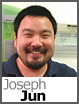 If you’ve been using the DiscountASP.NET Team Foundation Server 2010 service for some time, one of the major annoyances is that you are unable to save your sign-in credentials when you connect to the server through Visual Studio. Unfortunately, it’s not a change that we can make since it’s a limitation of Team Foundation Server itself. But there is a workaround that you may want to consider.
If you’ve been using the DiscountASP.NET Team Foundation Server 2010 service for some time, one of the major annoyances is that you are unable to save your sign-in credentials when you connect to the server through Visual Studio. Unfortunately, it’s not a change that we can make since it’s a limitation of Team Foundation Server itself. But there is a workaround that you may want to consider.
You can store the server name as well as your user name and password combination in Windows.
To save your credentials, follow the steps for your version of Windows.
Windows 7
- Open the Windows Control Panel.
- Access User Accounts and Family Safety.
- Click on the Credential Manager.
- Then access the Add a Windows credential option.
Windows Vista
- Open the Windows Control Panel.
- Access User Accounts.
- Click on the “Manage your network passwords” under the Tasks menu on the left-hand side.
If you run into any problems on Vista, make sure that you specify that the credential type is for a Windows server.
Windows XP
- Open the Windows Control Panel.
- Double-click User Accounts.
- Click on the user that you’re signed in under “or pick an account to change.”
- Under “Related Tasks” click on the “Manage my network passwords” option to add your user.
If you are logged into a domain, you will need to supply the user name as \COLLECTION_username with a leading backslash character.

Hi, I’m trying to save my password on XP and it says my username is the wrong format? Do I need to include a domain?
i’m not using a domain on my laptop … entering COLLECTION_username as you described but not working
You may need to alter the user name to be SERVER\COLLECTION_username. For example, if you’re hosted on tfs01, try using TFS01\COLLECTION_username.
Works great on my Win7 box. Thanks much!!