![]() Another year flew by. I usually do a Top 10 list at the end of the year, but I was too swamped with family obligations to finish the post in December. But fear not, here is our Top 10 list of accomplishments for 2016!
Another year flew by. I usually do a Top 10 list at the end of the year, but I was too swamped with family obligations to finish the post in December. But fear not, here is our Top 10 list of accomplishments for 2016!
- Launched ASP.NET Core Hosting
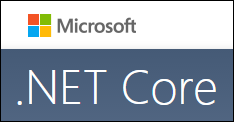 Years in the making, what was to be ASP.NET 5 was renamed and launched as ASP.NET Core 1.0 in June 2016. And of course, we made ASP.NET Core Hosting available on our Windows 2012 platform. ASP.NET Core is a complete rewrite, a modular framework distributed via NuGet packages that supports side-by-side app versioning. It’s also cross-platform (Windows, Linux, Mac).
Years in the making, what was to be ASP.NET 5 was renamed and launched as ASP.NET Core 1.0 in June 2016. And of course, we made ASP.NET Core Hosting available on our Windows 2012 platform. ASP.NET Core is a complete rewrite, a modular framework distributed via NuGet packages that supports side-by-side app versioning. It’s also cross-platform (Windows, Linux, Mac). - Launched SQL 2016 Hosting
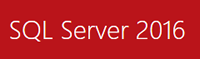 2016 also saw the release of the newest Microsoft SQL Server 2016. With new enhancements like stretch databases and temporal tables, we wanted to make it available to our customers as quickly as we could. And so SQL 2016 was launched in both the US and UK data centers!
2016 also saw the release of the newest Microsoft SQL Server 2016. With new enhancements like stretch databases and temporal tables, we wanted to make it available to our customers as quickly as we could. And so SQL 2016 was launched in both the US and UK data centers! - Launched SpamExperts Email Inbox Filtering and Inbox Archiving Solutions
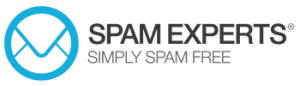 We’ve evaluated many spam filtering solutions over the years, and we finally found a partner who provided a good spam filter product at a very cost-effective rate. Most professional spam filter services charge per email box which gets pricey. With SpamExperts we can provide filtering on a per domain basis. Through SpamExperts, we provide Inbox Filtering, a premium spam filter solution with a feature-rich management portal, and Inbox Archiving, a service that will store a backup of your clean incoming emails in encrypted format and in the cloud. Check it out.
We’ve evaluated many spam filtering solutions over the years, and we finally found a partner who provided a good spam filter product at a very cost-effective rate. Most professional spam filter services charge per email box which gets pricey. With SpamExperts we can provide filtering on a per domain basis. Through SpamExperts, we provide Inbox Filtering, a premium spam filter solution with a feature-rich management portal, and Inbox Archiving, a service that will store a backup of your clean incoming emails in encrypted format and in the cloud. Check it out.  Launched PHP 7 Hosting
Launched PHP 7 Hosting
Yes, we are a Windows hosting shop, but we keep up to date with PHP too. We launched support for PHP 7 and PHP 5.6.- Kept pace with ASP.NET Updates
Installing a new framework on the server is just a start. It’s also important to keep up to date its updates and with Microsoft’s rapid release cadence, this can be a challenge. But we are up to the task and we’ve updated our Windows 2012 platform with ASP.NET Core 1.1. In addition, even with all the fanfare with the release of ASP.NET Core, the truth is that ASP.NET Core is not yet at feature parity with ASP.NET 4.x. So we understand that not everyone is going to go all-in with bleeding edge frameworks. So we made sure to continue to update our .NET 4.x frameworks. We are now at ASP.NET 4.6.1 on our Windows 2012 hosting platform.  Kept pace with Team Foundation Server Updates
Kept pace with Team Foundation Server Updates
Setting and forgetting is not good enough. We also keep up to date with Team Foundation Server updates too. For example, we updated TFS 2015 with Update 3 and introduced new features such as Work Item Deletion and Team Project Creation/Deletion.- Launched Free Website Migration
With all our experience in migrating sites away from Windows 2003, and knowing that the pain of moving could stop people from migrating from their current host – even when they perform poorly – we introduced free site migration services. Sign up and then let us know that you want migration assistance. You can sit back and relax while we do all the heavy lifting to move your website. - Continued with Enhancements at Everleap.com
 I’d be remiss not to mention the enhancements we launched over at our Cloud Hosting solution at Everleap.com. We launched both Shared SQL 2016 and Managed SQL 2016. We introduced WebJobs and Auto Heal on the Everleap SSD Reserved Cloud Servers. We launched support for multiple versions of node.js, added PHP 7 support, and added our Website Cloud Backup solution too.
I’d be remiss not to mention the enhancements we launched over at our Cloud Hosting solution at Everleap.com. We launched both Shared SQL 2016 and Managed SQL 2016. We introduced WebJobs and Auto Heal on the Everleap SSD Reserved Cloud Servers. We launched support for multiple versions of node.js, added PHP 7 support, and added our Website Cloud Backup solution too. - Renewed our Microsoft Gold Certification
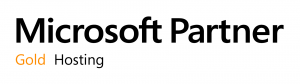 For the 11th year in a row, we renewed our Microsoft Gold Certification status. This is a significant investment of resources and time, but we feel that this status is a differentiator and shows our commitment to staying on top of Microsoft technologies.
For the 11th year in a row, we renewed our Microsoft Gold Certification status. This is a significant investment of resources and time, but we feel that this status is a differentiator and shows our commitment to staying on top of Microsoft technologies. - Attained Privacy Shield Certification
 The former EU Safe Harbor framework was struck down in a EU court, so the US and EU went to work to negotiate a new framework. In July 2016, a new “Privacy Shield” framework was approved. The Department of Commerce started accepting certifications in August 2016. We worked with our partner, Truste, to help get us certified and we were able to achieve Privacy Shield certification.
The former EU Safe Harbor framework was struck down in a EU court, so the US and EU went to work to negotiate a new framework. In July 2016, a new “Privacy Shield” framework was approved. The Department of Commerce started accepting certifications in August 2016. We worked with our partner, Truste, to help get us certified and we were able to achieve Privacy Shield certification.
So that’s the Top 10 for 2016. As we look forward, we’ve been planning for 2017 and there are a lot of things brewing. We will keep making enhancements to our hosting services, and if you have any suggestions or feedback, please let us know.
We wish you a very happy new year!

 After December 1st, when you change the first name, last name, email address or organization for the registrant (that’s the domain name owner) you’ll have to approve the change in two separate emails. This only applies to changes made to the registrant’s contact information. Changes to the administrative, billing or technical contacts for your domain are not affected.
After December 1st, when you change the first name, last name, email address or organization for the registrant (that’s the domain name owner) you’ll have to approve the change in two separate emails. This only applies to changes made to the registrant’s contact information. Changes to the administrative, billing or technical contacts for your domain are not affected.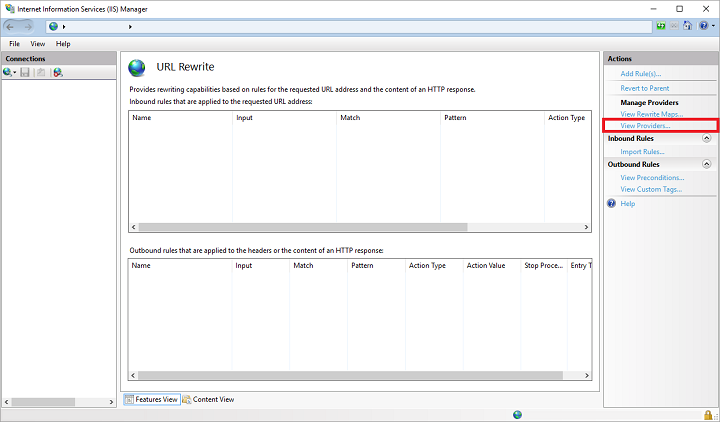
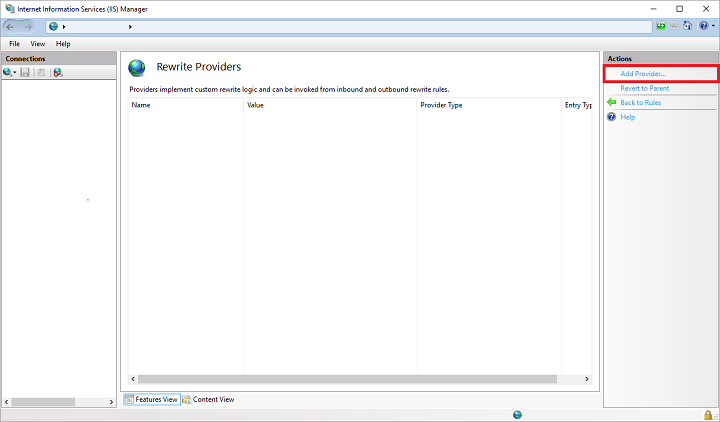
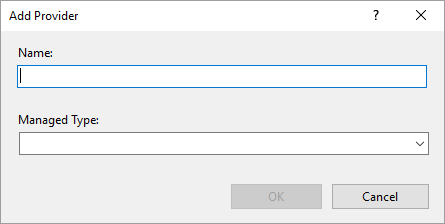
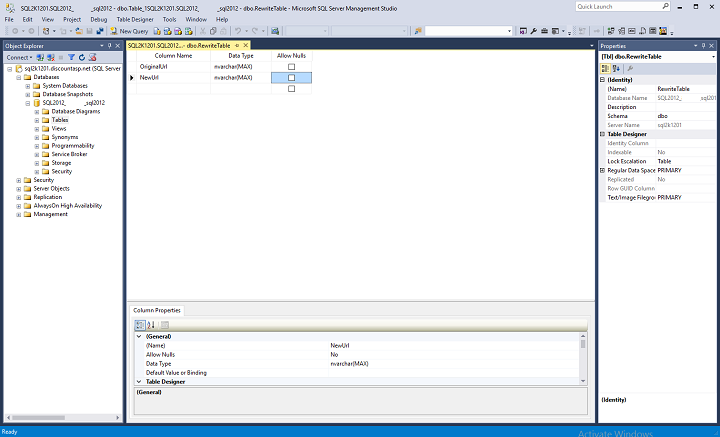
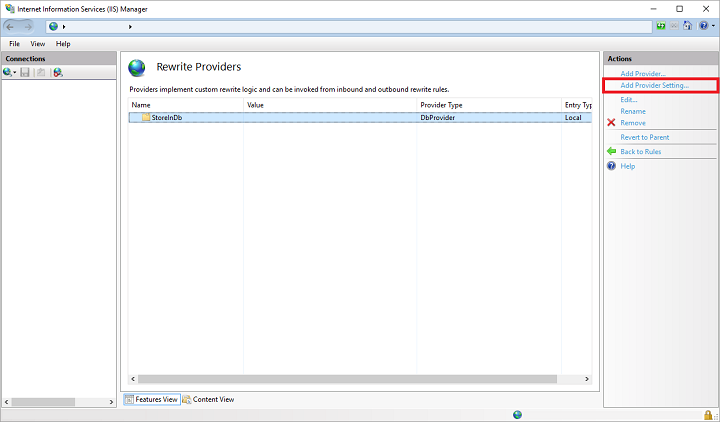
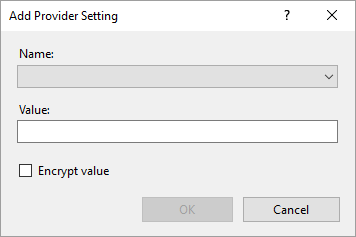
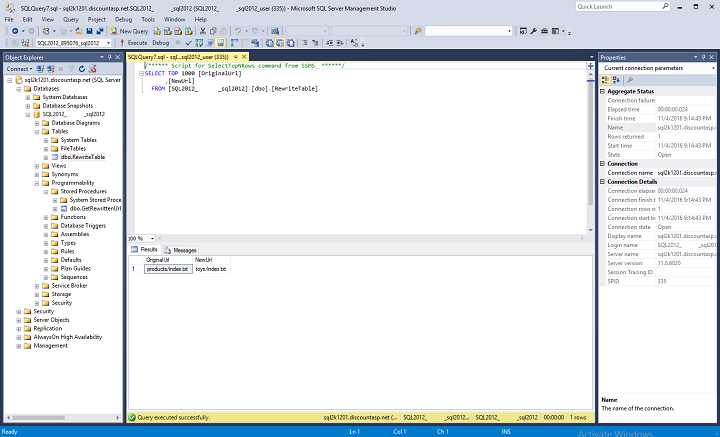

 We’ve added php 7 to the options available in
We’ve added php 7 to the options available in