We’ve updated to the latest build of SmarterMail which includes some highly requested features. One of these features is the option to enable Two-Factor Authentication to help prevent unauthorized access to your email accounts.
If you want to enable Two-Factor Authentication, first contact our support department to have this feature enabled for you Then log into the mail server either through the DiscountASP.NET control panel or accessing webmail directly via your domain.
Then go to: Settings (Gear icon)
Look for 2-Step Authentication Option
Click Enable.
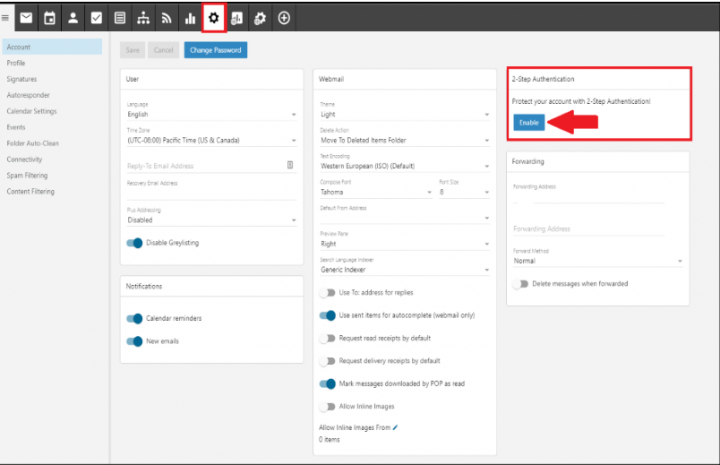
You will then be able to select if you would like the verification code to be sent via email or with an authenticator application.
If you select email, please make sure that you have access to the email you chose since the verification codes will be sent to that email address. If you do not receive the verification email, check your Spam and Junk folders.
Once Two-Factor Authentication is enabled, you will be prompted to enter the verification code the next time you access your email.
Visit DiscountASP.NET to learn more about our Windows Hosting services.
