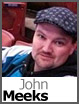 If I were to rank the questions we get in the sales inbox, the many variations of this question would probably rank in the top ten. Whenever we launch a product or a service we like to think we have all the details spelled out and easy to understand, but sometimes (just sometimes) we don’t. So let me take this chance to go a little deeper into our Affiliate Program and show you how it works.
If I were to rank the questions we get in the sales inbox, the many variations of this question would probably rank in the top ten. Whenever we launch a product or a service we like to think we have all the details spelled out and easy to understand, but sometimes (just sometimes) we don’t. So let me take this chance to go a little deeper into our Affiliate Program and show you how it works.
Okay, to start, we are going to assume that you have joined the Affiliate Program. If you haven’t you can do so by going to http://discountasp.net/affiliate.aspx . Here you will find all the details regarding the program and instructions on how to sign up.
Once you have signed up, the first thing you’ll want to do is log into your Affiliate Control Panel at affiliate.discountasp.net.
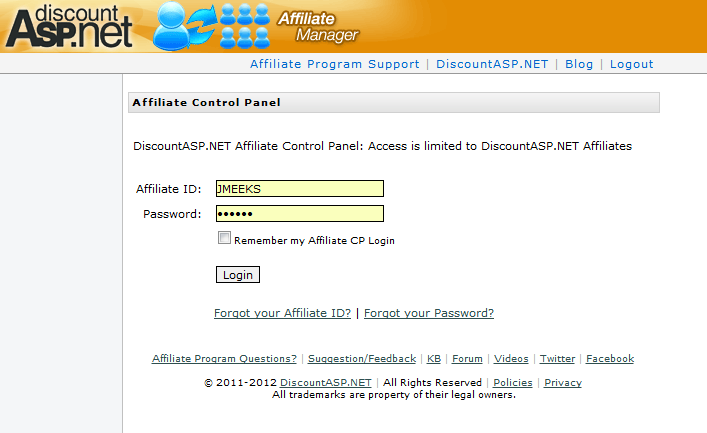
Once logged in you will see our main dashboard which provides an overview of what you can expect to find in the Affiliate Manager. The section we are going to focus on today is the “Creatives” section.
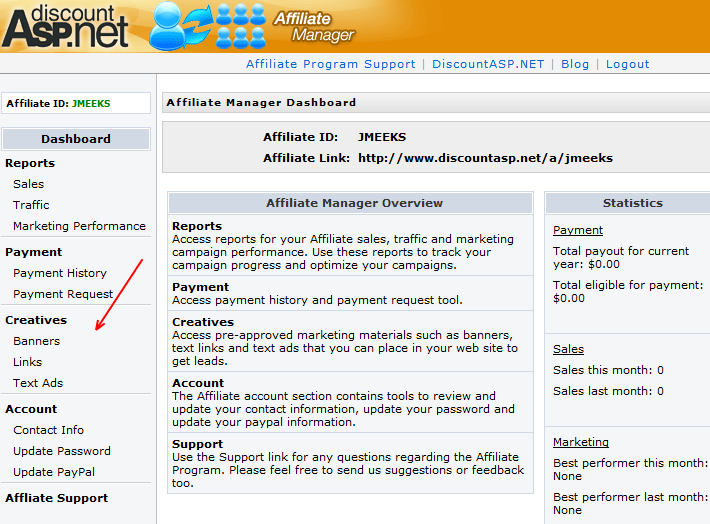
You will see listed in the “Creatives” section three links; “Banners,” “Links” and “Text Ads.” As you may have guessed these are the three different advertising creatives that we provide to our affiliates to promote DiscountASP.NET. To start, we can take a quick look in the “Banners” tab.
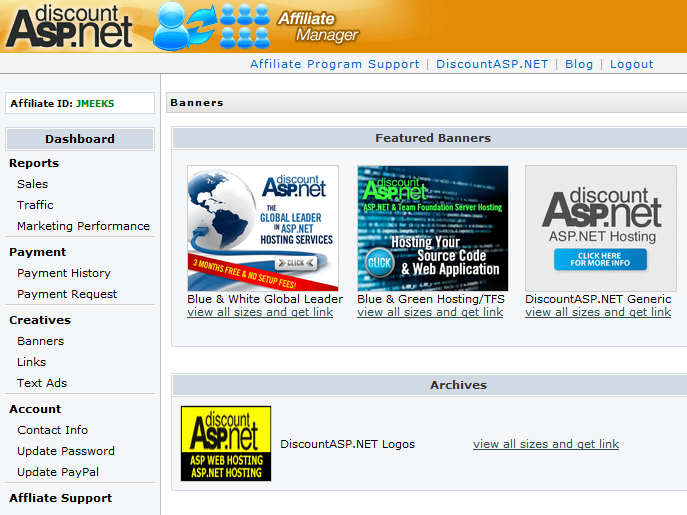
As you can see in this tab, we categorize the banners by themes, focusing on TFS, Shared ASP.NET Hosting, DiscountASP.NET logos, or generic banners, each with an example of how the banners look. Here you can select the banner theme that suits you (I’m picking the “Blue & Green Hosting/TFS” banners) by clicking the “view all sizes and get link” tab below the banner example. This will take you to a list of all the sizes available for this banner.
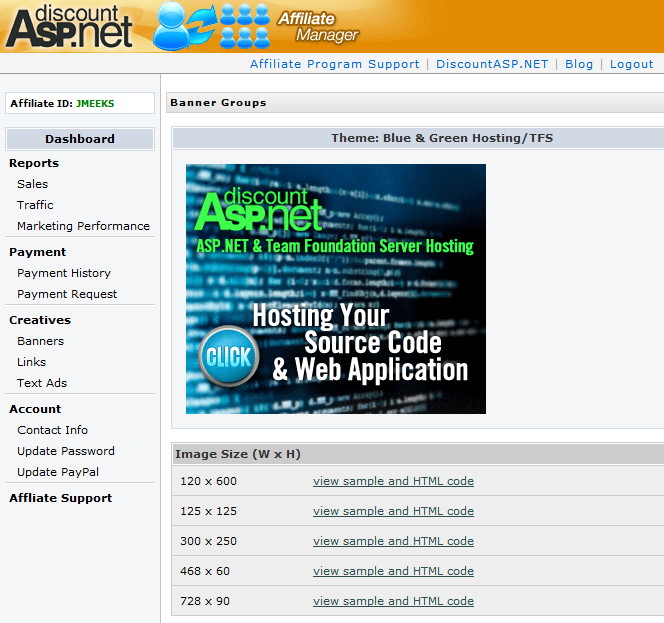
Here you can see that for this particular banner we have available pixel dimensions of 120 x 600, 125 x 125, 300 x 250, 468 x 60, and 728 x 90. The size you choose is up to you, just choose the size that will best fit your site. For this example I will go with 468 x 60. To do that I only need to select the “view sample and HTML code” link next to the size I choose. By selecting that link you will now have this screen open in a pop up:
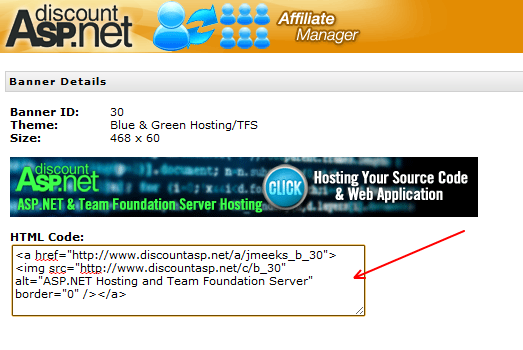
As you can see with this pop up, you will get to see the actual creative image in the size you selected (here is the 468 x 60 pixel size) and below that some HTML code. From this point all you have to do is copy that HTML code and paste in into the code of your site. This part is important:
Do not alter the html code that we provide!
The code that we provide in this pop up is coded specifically for you, so that any time a visitor to your site clicks on this banner they will automatically get a cookie with your affiliate ID. So when that visitor comes to the DiscountASP.NET site and signs up for our hosting, they will not need to provide us with your affiliate ID, as we will automatically retrieve it from the cookie. This also means that during the sign up process they will not be provided a field to enter your affiliate ID. Everything happens in the background.
When it comes to the “Links” and “Text Ads” creatives, these same steps will apply. It’s all about choosing the type of creative that best fits your site and your visitors.
But let’s say you don’t want to use any of the creatives to sign up new accounts. Maybe you just want to add your affiliate ID to your business card, or sign people up directly yourself via our site. Well, you can do that too.
Before you start, you need to know your affiliate ID. You chose your affiliate ID when you set up your affiliate account. But if you forget it you can always retrieve it via the “Forgot your Affiliate ID?” link on the Affiliate Manager login screen.
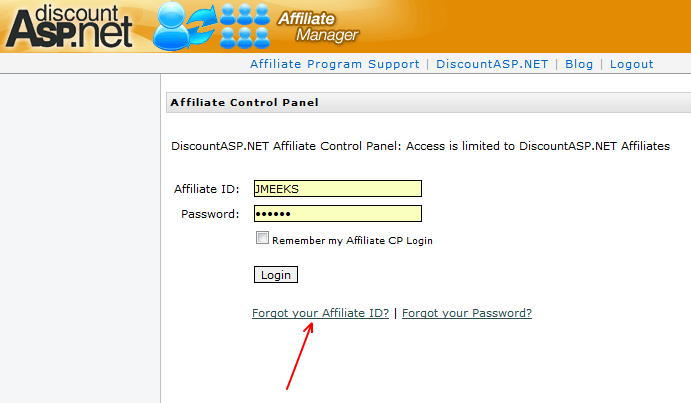
Once you have your affiliate ID, all you need to do is go to the DiscountASP.NET web site. Near the beginning of the sign up process, you will reach a page titled “Account Info” (this is normally the third page in the sign up process). On the “Account Info” page, you will see a field for Affiliate ID.
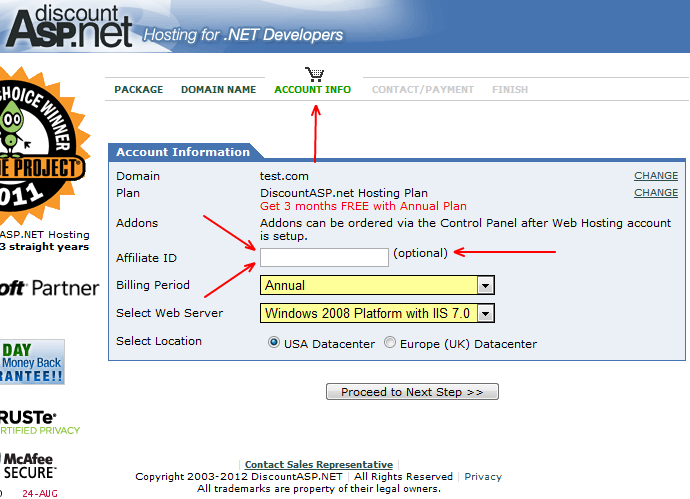
Note that there are a couple of reasons why the affiliate ID field may not be visible. First, if you have a cookie in your browser from clicking on an affiliate banner, or second, if you are attempting to sign up with a promotion code. Our affiliate program terms prevent accounts that are opened using a promotion code from being counted as affiliate sales. If you want to have the account credited as an affiliate sale, you’ll have to start the sign up process again without the promotional code.
That sums up the methods you can use to get new sales with the DiscountASP.NET Affiliate Program! Not too painful, I hope. If you do want to use a creative but don’t see one that works for you, please let me know. We have a large number of banners, and not all of them are in the Affiliate Manager, so if we have something that fits your needs I can make it available for you to use.
Also, please feel free to sign up your own accounts using the Affiliate Program. We understand that sometimes you have multiple accounts in your name, and we want to reward you for choosing to host your sites with DiscountASP.NET.
If you have any questions about the above, don’t hesitate to contact me or our staff at [email protected].
