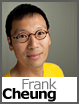 We have recently enabled a very handy IIS 7.0 module, Failed Requests Trace (FRT), on our Windows 2008 hosting platform. This module can be very useful to troubleshoot request processing failures on your website.
We have recently enabled a very handy IIS 7.0 module, Failed Requests Trace (FRT), on our Windows 2008 hosting platform. This module can be very useful to troubleshoot request processing failures on your website.
By default, FRT is disabled. You can enable this module in the Microsoft IIS Manager section in our Control Panel. You’ll need to supply the following:
- Location for the trace files. The location must be somewhere within your website space.
- Maximum number of trace files. Older trace files are overwritten once the maximum number of trace files is reached. The maximum you can keep is 10. Keep in mind that these trace files can be rather large and can quickly eat up your disk quota.
Once you enable the FRT feature in the control panel, you will see the Failed Request Tracing Rules Module when you connect through Microsoft IIS Manager.
In this article, I am not going to provide further instructions on how to use this module, since there are several excellent walkthroughs available on the Internet already:
- http://learn.iis.net/page.aspx/266/troubleshooting-failed-requests-using-tracing-in-iis7/
- http://technet.microsoft.com/en-us/library/cc725948.aspx
Important Note: The Failed Request Tracing does take up additional system resources, therefore I recommend that you enable this feature only when trying to identify problems with your web applications.
Frank Cheung
CTO

This information is so old the links don’t work anymore. There is nothing of use in it, so why do you persist in sending it to people as if is support?
I don’t see a broken link.