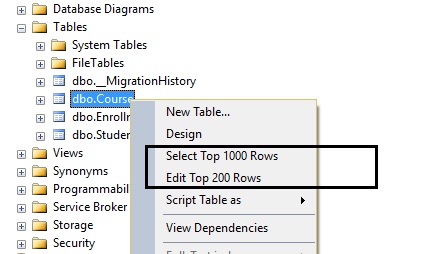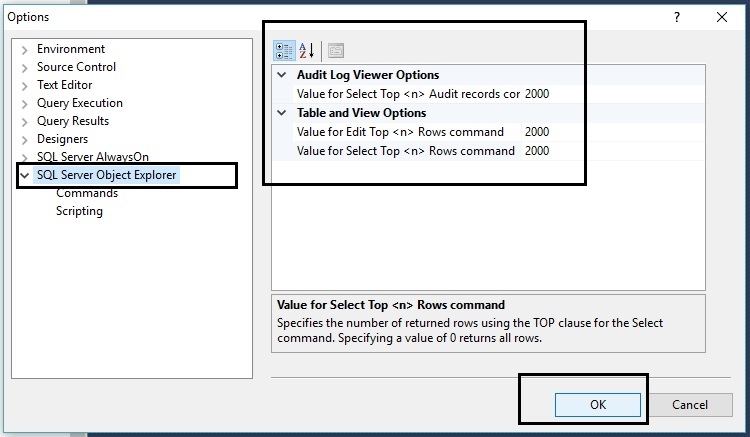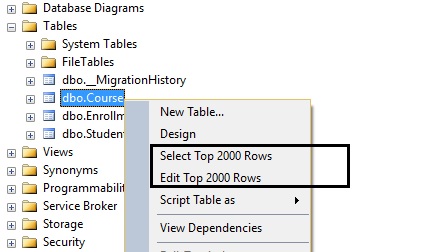In SQL Server Management Studio (SSMS), the quickest way to open or edit a database table’s content is by right clicking on the table and choosing Edit / Select. But, how many of you are aware that SQL Server Management Studio’s settings allows you to change the default value?
One of the main reasons this setting was added to SQL Server Management Studio is to prevent unresponsiveness of the system if the table consists of large amount of data.
By default in SSMS, you can select 1000 Rows and Edit 200 Rows.
If you would like to change the default value then go to SSMS > Tools > Options:
In the Options dialog box, highlight SQL Server Object Explorer and change the default values to any number as per your requirements.
In this example, we are changing the value to “2000”.
Press OK.
After saving the changes, go ahead and right click on your database table. You should see the new value as shown below:
Visit DiscountASP.NET to learn more about our ASP.NET and SQL hosting solutions
About Guest Blogger: Lavish Kumar
Based out of New York, USA, Lavish Kumar is a full stack web developer by profession and founder of Striving Programmers, a trusted community for developers that offers a wealth of articles and forums to assist individuals with improving their software development skills. He is passionate about writing tech articles and building great web applications. Lavish specializes in custom web applications, e-Commerce platforms, CMS implementation and CRM systems.